What is a bell icon or subscribe button ?
If you have a blog or website, then this post is going to be very important. Because in this post i will say you how to add a bell icon or subscribe button in your blog or website and how are we benefited due to this subscribe button. So, read this post very carefully.
Why you should use a subscribe button on your blog pages ?
There have many websites or blog where you can see a subscribe button or a bell icon on the pages. To attract audience and provide him your all post notification you have to add a bell icon and subscribe button in your blog or website.
How does it work ?
It works as a notification sender for your website or blog. When you post an article on your website it send a notification to all of your subscriber. Audience get notification and read post quickly.
👉[See more: what is a blog and how to create a blog- make money from blog]👈
Create bell icon using Onesignal
Step-1: To create a bell icon or subscribe button you have to go to Onesignal website. Because it is the best website. And open an account here with valid credentials.
Step-2: After signup, you can see an "ADD APP" option in your dashboard as shown in figure below and click it.
Step-3: Here you have to put your website name and save it for next step.
Step-4: Click the "web push" tab.
Step-5: Then an interface will open like the below figure and click the icon as shown.
Step-6: Now you will ask for in which blogging platform you want to create the subscribe button. If you use blogger blog, then choose blogger.
Step-7: After that , some details are given to you to fill up for your website or blog. Just follow them....
1. Site name - fill this with your blog tittle name or website name. Example - UnknoWn to KnoWn
2. Site URL - write your website or blog url here. Example - www.alluniverse.in
3. Default icon URL - Here we can customize your bell icon. My recommendation is to leave it empty.
4. Choose lebel - Here we have to write your blog or website title.
Step-8: Permission prompt setup - Here if you click on "Add a prompt" , a new window will be opened. Here you can change the position of icon , the colour of icon, etc. After that save it.
Step-9: Welcome notification - In this tab , you have nothing to change. Just scroll down the page and save it.
Step-10: After saving the page you will find html codes, just copy it.
Step-11: Now go to your blogger layout , click on "add widget" and select "HTML/Javascript" widget and paste here the codes.
- Yes, now you are done.











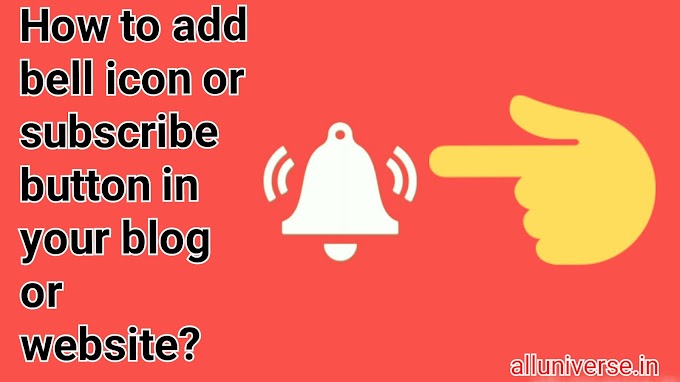





4 Comments
Very good content sir
ReplyDeleteThank you...
DeleteThanks
ReplyDeleteGlad to help you
Delete